WinRAR - File Archiver

An extremely functional and easy-to-use archiver that can open any format and use multiple data compression protocols. WinRAR supports its own encryption format — RAR, saving disk space and fast interaction with archived data. At the same time, the archiver also supports other formats, such as ZIP, CAB, ARJ, LZH, TAR, GZ, BZIP, JAR, UUE, GZIP, BZIP2 and 7-Zip.
The program's functionality includes encryption, support for solid archives, in which the compression ratio can be 10-50% higher than with conventional compression methods, a special algorithm for compressing multimedia files, support for multi-volume archives, and much more.
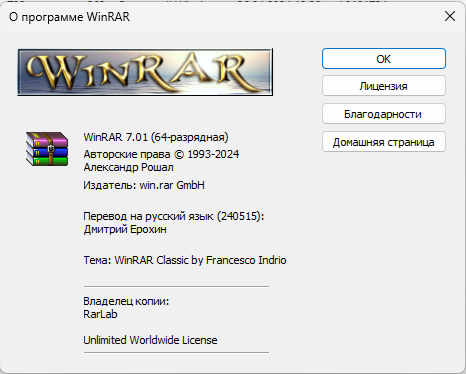
Supported OS: Windows 7 / 8 / 8.1 / 10 / 11
Features of the archiver :
- Full support for RAR and ZIP archives: Compatibility with archives of these formats for creation and unpacking.
- Highly efficient compression algorithm: Using original algorithm to improve the efficiency of data compression.
- Drag & drop graphical interface: Drag and drop interface for easy file management.
- Command Line: Ability to manage archives via command line for automation and scripting.
- Manage archives of other formats: Support many formats, such as CAB, ARJ, LZH, TAR, GZ, TAR.GZ, BZ2, TAR.BZ2, UUE, JAR, ISO, 7Z, Z.
- Continuous Archiving: A method for improved compression of archives.
- Multi-volume archives: Ability to create archives divided into several volumes.
- Self-extracting archives: Create regular and multi-volume self-extracting archives (SFX) using standard or additional SFX modules.
- Recover damaged archives: Function of recovering data from physically damaged archives.
- Recovery Volumes: Create and use volumes to recover missing parts of multi-volume archives.
- Unicode support: Correctly handles file names containing Unicode characters.
- Additional features: Includes encryption of data and file names, adding comments to archives and error logging.
- Third-party interface themes: Ability to use third-party design to change the appearance of the program.
Creating an archive
- Launch WinRAR: Open WinRAR from the Start menu or from the desktop.
- Select files to archive: Navigate to the folder containing the files or folders you want to archive.
- Select the desired files or folders (to select multiple files, hold down Ctrl).
- Create an archive: Click the "Add" button on the toolbar or right-click on the selected files and select "Add to archive...".
- In the window that opens, specify the archive name and select the format (by default, RAR or ZIP).
- Configure additional compression settings if necessary (for example, set a password or select a compression method).
- Click OK to create the archive.
Unpacking the archive
- Open the archive: Find the archive file on your computer.
- Double-click the archive to open it in WinRAR.
- Extract the files: In WinRAR, click the "Extract to" button on the toolbar.
- Select the location where you want to unzip the files and click OK.
- The files will be extracted to the selected location.
Adding a password to an archive
- Create an archive or open an existing one: Follow the steps to create an archive or open an existing archive.
- Set a password: If you are creating an archive, in the settings window click "Set password..." and enter the password.
- When opening the archive, go to the menu "File" → "Set password...", enter and confirm the password.
- Finish creating the archive: Click "OK" to save the changes.
Recovering damaged archives
- Open WinRAR: Launch WinRAR.
- Select a damaged archive: Find the archive you need to restore.
- Start recovery: Click the "Recover" button on the toolbar.
- In the dialog box, select Current File and click OK.
- Save the recovered archive by selecting a folder to save it to.
Installation :
- Download the desired version of the program that is suitable for your operating system
- Run the executable file
- Specify the path to install the program files and wait for the automatic installation to complete.
- Now you can use the archiver.
- WinRAR is launched via the executable file .exe or via the context menu (right mouse button) on selected files or folders.
A portable version of the program is also available for download, which does not require installation.
Author : win.rar Gmbh






Comments
Post a Comment